Cross-posting is a great way to reach more people and get them engaged with your content. While it's great to create new videos for each channel, you might be able to get the same results faster by repurposing existing content.
Today, you will find out exactly how to post a YouTube video on Instagram. We’ll walk you through the process and share a few different methods so that you can pick the one that works best for you.
{{blog-ad}}
What Are the Main Differences Between YouTube and Instagram Videos?
Before we dive into how to share a YouTube video on Instagram, it's important to understand the key differences between the two platforms.
- Video length: Not many people know that YouTube’s video length limit is 12 hours. On Instagram, you can post a 60-minute-long video on your feed, a 90-second-long Reel, and a 60-second-long Story.
- Aspect ratio: Most of the content you'll see on YouTube is in a 16:9 widescreen format. Instagram, on the other hand, is all about square (1:1) or vertical (9:16) videos.
- File format: Both platforms support the same common video formats, but Instagram has a few additional requirements.
Can You Post YouTube Videos on Instagram?
The short answer is yes, you can post videos from YouTube to Instagram.
However, there are a few hoops to jump through. Instagram doesn't allow users to share YouTube videos directly within the app; instead, you'll need to download the YouTube video and then upload it to Instagram after making the necessary adjustments (or you can always share just the link to the video in your Stories).
Want to explore more cross-platform sharing? Read How to Share TikTok to Instagram: 3 Easy Methods.
Methods to Download Videos from YouTube to Instagram
To put YouTube video on Instagram, you first need to download it.
- Use YouTube's download feature (typically available for YouTube Premium members, and only for videos where the download feature has not been banned by the creator).
- Take advantage of third-party websites or software (like Yt1d).
- Screen record the video (as a last resort).
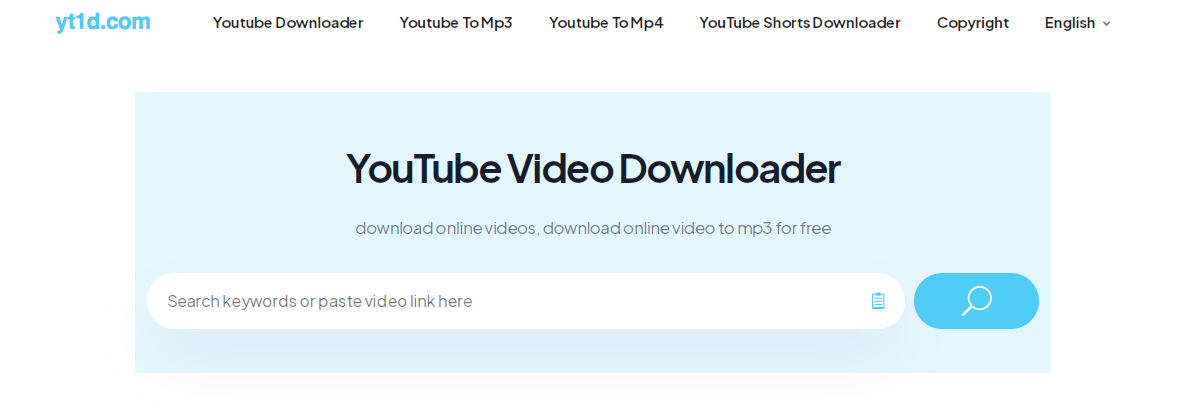
It is important to remember that downloading and reposting content belonging to someone else may break copyright laws. Always check you have the rights to use and share the content or use only your own videos.
How to Prepare the Videos for Instagram
Once you've downloaded the video, you'll need to get it ready for Instagram:
- Trim the video to fit Instagram's time limits.
- Adjust the aspect ratio.
- Add captions.
- Optimize the video quality (optional).
Video Editing Tools
If you’re looking for an all-in-one tool where you can trim the video, adjust its size, add captions, and edit it in many other ways, then you might want to check out these options:
- Mobile apps like InShot or Videoshop
- Desktop software such as Adobe Premiere Pro or Final Cut Pro
- Online editors like Clipchamp or Canva
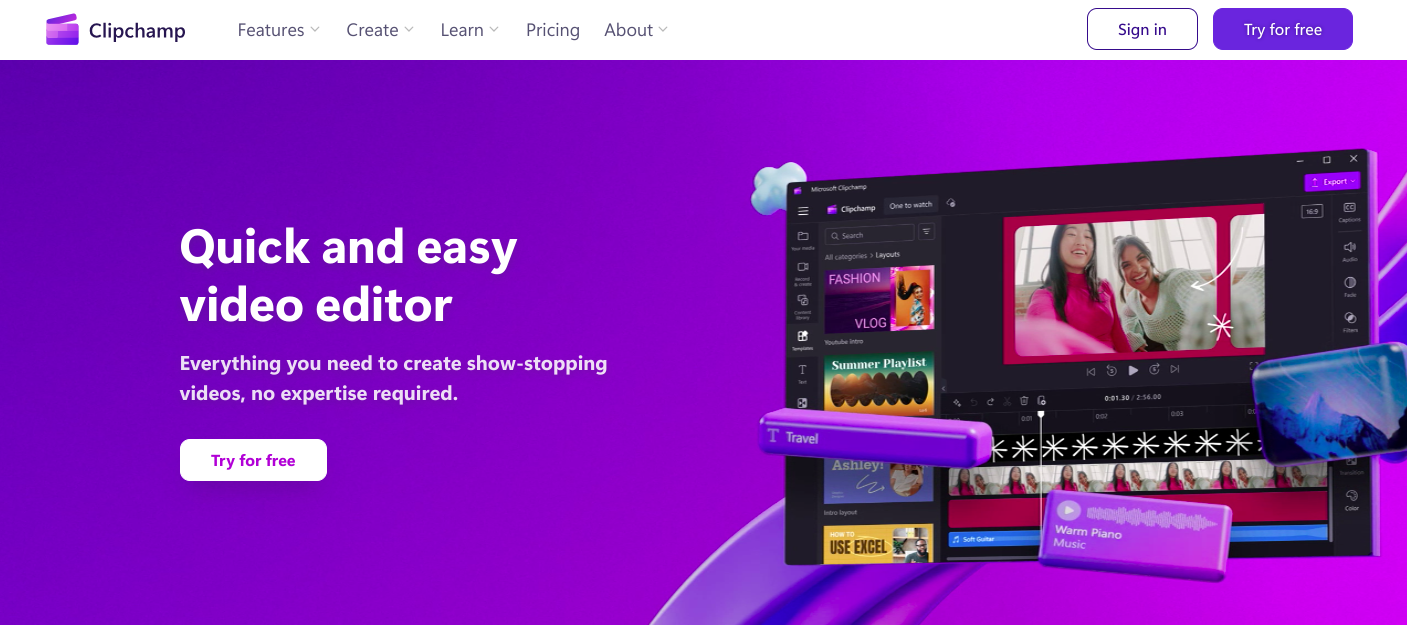
How to Share YouTube Video on Instagram Feed
To upload a YouTube video on your Instagram feed:
- Open the Instagram app.
- Tap the '+' icon at the bottom of the screen.
- Select 'Post' and choose your edited video.
- Apply filters or edit the video if you want.
- Write a caption and add hashtags.
- Tag people and add a location.
- Share your post.
How to Share YouTube Video on Instagram Story
To repost YouTube videos to Instagram Story you would have to do things a little differently:
- Open Instagram and swipe right to access the Story camera.
- Tap the gallery icon to select your edited video.
- Trim the video if necessary.
- Add stickers, text, or drawings, or leave the clip as it is.
- Tap 'Send To' and select 'Your Story'.
Using the Link Sticker
This feature lets you share the full YouTube video right from your Story.
Share YouTube Video on Instagram Reels
Instagram Reels offer another way to transfer video from YouTube:
- Open Instagram and tap the '+' icon.
- Select 'Reel'.
- Choose your edited video from the gallery.
- Add audio, effects, or text.
- Write a caption and add hashtags.
- Share your Reel.
Just a quick reminder that reels need to meet specific requirements. This includes a vertical 9:16 aspect ratio and a max duration of 90 seconds.
A Few Extra Tips on Sharing Videos on Instagram
Simply sharing the video for its sake is definitely not your ultimate goal. To make sure that the reposted content brings you the engagement that you deserve, follow these tips:
- Optimize for mobile viewing (the resolution and aspect ratio need to be on point).
- Keep videos short and engaging.
- Use captions or subtitles for accessibility (a lot of people watch Instagram videos on mute).
- Maintain consistent branding across platforms (use logos and banners).
- Use relevant hashtags.
- Engage with your audience through comments and direct messages.
What Are the Challenges You Would Have to Deal With?
While it’s possible to post videos from YouTube to Instagram, there are a few things that you would have to keep in mind.
- Your videos might lose quality during the download and re-upload process. The good news is that this won’t happen if you’re using quality software.
- You would have to spend quite some time on ensuring the video meets Instagram’s requirements. This includes not only editing the clip but also choosing a new video cover image.
- You might have to deal with copyright issues if you’re sharing content that you don’t own.
- Finally, it can be challenging to track how your video is performing across different platforms.
To Sum Up
Knowing how to post a YouTube video on Instagram can really expand your reach and help connect with different audiences. It does require some effort, but the potential benefits are well worth it for many content creators and businesses.
While sharing existing YouTube videos on Instagram can work, creating fresh content for each platform often produces better results. This is where BigMotion comes in.
BigMotion is an AI-powered video creation platform that lets you make unique videos for different social media platforms, like Instagram.
Here’s what the platform can do for you:
- Create faceless videos on any topic in minutes.
- Generate entire video series with pre-made high-quality templates.
- Utilize AI-powered voiceovers from ElevenLabs for lifelike narration.
- Automatically add captions and background music.
- Produce unique videos with AI-generated images.
- Soon, take advantage of auto-posting features for platforms like TikTok and YouTube Shorts.
To find out more about how BigMotion can give your video content strategy a boost, check out our website and get your free trial going today.
Frequently Asked Questions
There are quite a few ways to share YouTube video on Instagram. One of them is by sharing the direct link to the YouTube video on your Instagram Stories.
However, if you want to increase the engagement rate not only on YouTube but also Instagram, you might want to consider downloading the video from YouTube and then uploading it separately to Instagram (after making a few tweaks, of course).
For feed posts, use 1:1 (square) or 4:5 (vertical). For Stories and Reels, use 9:16 (vertical).
Instagram doesn't currently have a way to monetize content shared from YouTube. You'd need to use one of the other monetization features Instagram has built-in.
With that being said, you might be able to indirectly monetize your YouTube videos by sharing them on Instagram. This will happen if the viewers click on the link that you have shared to get redirected to your YouTube channel.
You can use Instagram's built-in analytics tools to keep an eye on engagement, or you can use third-party social media management tools (like Hootsuite) to get a more complete picture of what's going on across different platforms.

.png)
.webp)
.webp)

.png)
.png)
.png)