No matter why you want to remove all your content from YouTube, we're here to help. We get it—it's a tough decision to make. But sometimes, the videos just don't fit with who you are anymore, especially if you've grown a lot as a personality. Or maybe you're tired of not getting the engagement you deserve and you're finally ready to start fresh and try a different platform.
So, how to delete channel on YouTube? There's only one right way to do this. We've got an easy-to-follow guide below. Also, we'll discuss a few alternatives to fully deleting your videos. These might be worth a second look.
{{blog-ad}}
Why Delete Your Channel in the First Place?
- Transitioning to a different platform: If you're looking to move your content and audience to a different video hosting platform, deleting your YouTube channel might be the best option.
- Lack of engagement: If your YouTube channel isn't getting much attention or engagement, you might decide it's not worth the effort to maintain it.
- Monetization challenges: It can be tricky to work out what YouTube wants from you in terms of monetization, and if you're not able to make the grade then deleting the channel might be the way to go.
- Changing content focus: If you've changed your focus significantly or just want to start fresh, it might make more sense to start from scratch on YouTube than try to repackage an existing channel.
- Privacy concerns: Some folks in the content creation space might choose to take down their channel for privacy reasons—maybe to cut down on their online presence or steer clear of unwanted attention.
How to Delete Your YouTube Channel
Step 1: Back Up Your Content
Before you start deleting things, make sure you download and save anything you want to keep. You can do this by following the platform's instructions for downloading your data.
Step 2: Access Your Channel's Advanced Settings
To get started, log in to YouTube Studio. Then, navigate to the Settings section, select Channel, and then Advanced Settings.
Step 3: Choose "Remove YouTube Content"
Scroll down to the Remove YouTube Content section and click the link to get to the page where you can delete your channel.
Step 4: Select "I want to permanently delete my content"
How do I permanently delete my YouTube account? To delete a channel, simply select the option to Permanently delete my content. Make sure you tick the boxes to confirm that you know what deleting your channel means.
Step 5: Confirm the Deletion
Now, just enter your email associated with the account, then click Delete my content to confirm you want to delete your YouTube channel.
Can You Delete Your YouTube Channel Without Deleting Your Google Account?
A Google account covers every service offered by the platform, including YouTube.
But don't stress about losing all your info when you delete your channel. Your Google account and associated services, like Gmail, Google Drive, and Google Calendar, will stay safe and sound.
If you want to delete your Google account, you'll have to go through a different process.
Think About Hiding Your Channel
Making your channel name, videos, likes, subscriptions, and subscribers private is a quick and easy way to keep your content private (no one is going to see it, except you). If at any point you want your content to be viewable again, you can just re-enable the channel.
- Sign in to YouTube Studio.
- From the left sidebar, select "Settings".
- Select "Channel" then "Advanced Settings".
- Scroll down to the "Remove YouTube Content" section.
- Select "I want to hide my channel".
- Check the boxes to confirm what will be hidden on your channel.
- Click "Hide my channel".
The biggest advantage of hiding your channel is the fact that this action is reversible. So, if you’re not 100% sure about whether or not you should delete your content, why not make it private?
How to Delete YouTube Channel on iPhone
Unfortunately, you can't delete a YouTube channel directly from a mobile device. You have to do it on a desktop or laptop computer.
Once you've gone through the steps to delete the channel, the changes will show up on all devices linked to your Google account, including your phone.
How Do I Delete a YouTube Channel That I No Longer Have Access To?
If you're no longer able to access your Google account associated with your YouTube channel, your options are a bit more limited. In this case, you'll need to get in touch with YouTube support and request the deletion of the channel. Make sure to have proof of your ownership or authorization ready to share.
Before that, you can try recovering your Google account by using a recovery email or your phone number.
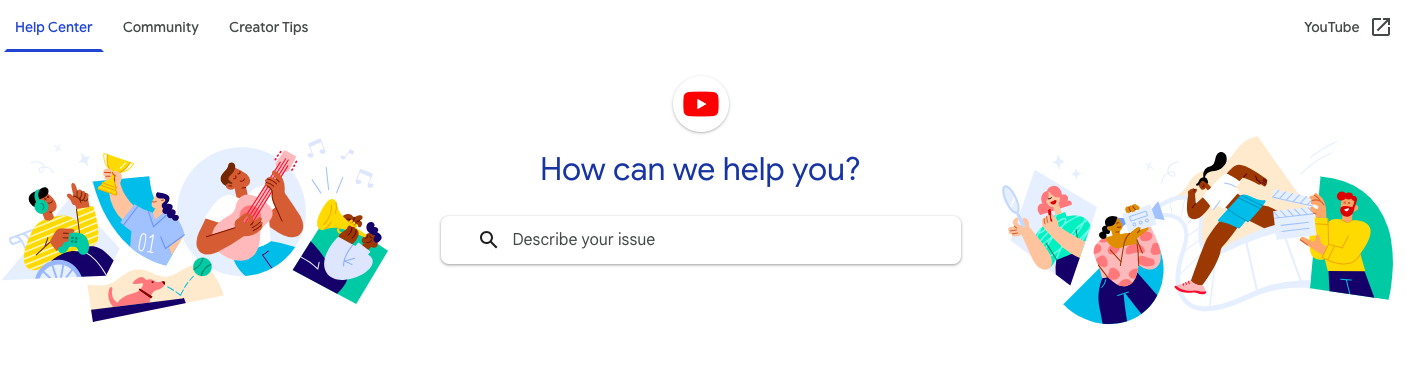
Final Thoughts
Deleting your YouTube channel is a big decision that needs to be thought through carefully. By following the steps in this guide and understanding what's involved, you can make sure that the process goes smoothly and you get the result you want.
By the way, if you're looking for a more automated way to create and manage your video content, check out BigMotion. It's an AI-powered platform for making faceless videos, series, and more. With it, you can make videos more efficiently and focus on growing your audience across multiple platforms.
Frequently Asked Questions
When you delete a channel, it's all over. You can say goodbye to all the videos, playlists, comments, and channel metadata for good. Your channel URL and name will also be removed from the system and you won't find them on the platform or in searches.
Just so you know, deleting your channel doesn't delete your overall Google account.
Deleting Google will remove YouTube channel—all the videos, comments, and data that go along with it.
Unfortunately, once you've permanently deleted your YouTube channel, there's no way to recover it. As soon as you hit that delete button, it's irreversible.
It can take anywhere from a few minutes to a few days to delete a YouTube channel depending on how much content and activity is associated with it. Channels with a large volume of content can take longer to delete.
If you see an error pop up after you attempt to delete your channel, you can try moving your channel to a Brand Account and then following these instructions.
Unfortunately, you can't delete a YouTube channel directly from a mobile device. You have to do it from your computer.



.webp)
.png)
.png)

.png)