You probably already know that creating captions for YouTube Shorts is more than just a way to make content accessible. It's also a key part of a good content strategy. As it turns out, 80% of viewers who use captions don't have a hearing impairment. Many people watch clips with the sound off, even when they're at home. On top of that, some people like to watch videos with subtitles because they process information better through text.
So, if you want to make the most out of your Shorts, you should definitely be using captions. Below, we’ll share a few step-by-step guides on creating the perfect captions.
{{blog-ad}}
If you Still Think That Text in Videos Is Not Important…
Including text in your videos ensures that your message reaches viewers in whatever environment they're in.
Plus, captions are a great way to help your videos show up in search results and recommendations on YouTube. The site's algorithm looks at the subtitles to get a better idea of what your content is about, which can help your videos get noticed.
How to Add Subtitles to YouTube Shorts
Using YouTube Studio's Built-in Tools
Here's a detailed walkthrough of the process:
Editing the Subtitles
If you need to edit automatic captions, just head over to the subtitles section in YouTube Studio. You'll find options to adjust timing, correct text, and modify formatting. This process makes sure everything's accurate while keeping things looking professional.
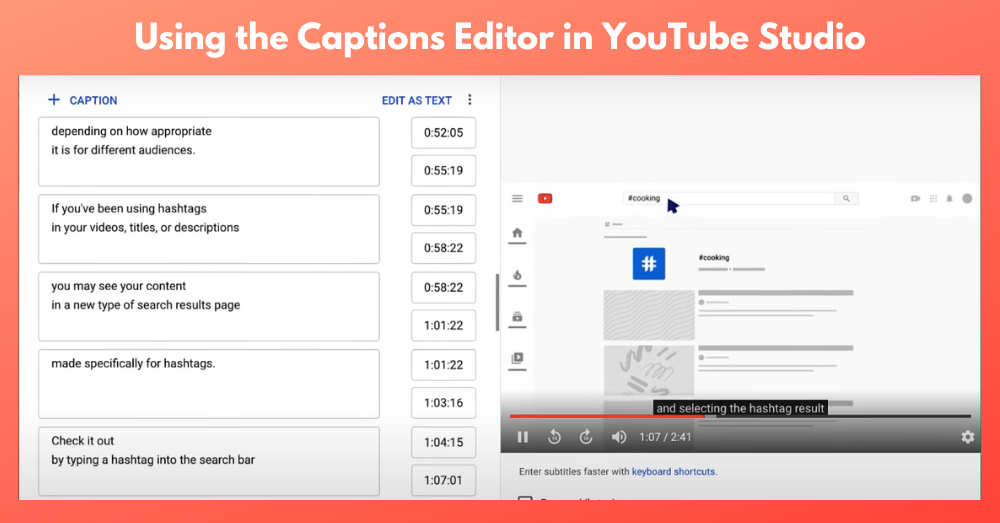
Is It Better to Use YouTube’s Captioning Feature or to Create Manual Captions?
Of course, there are a few cons when it comes to using YouTube Studio’s auto-captions. For example, the feature might have accuracy issues, there are limited formatting options, and you’ll have less creative control over styling and placement.
Manual subtitles in video, on the other hand:
- Can emphasize keywords visually
- Better audience engagement with dynamic text
- Perfect accuracy since you control the text
- Can match your brand's aesthetic
But even if you add subtitles to YouTube Shorts manually, there will be some disadvantages:
- More time-consuming to create
- Text becomes part of the video file (you can't edit them later)
- No auto-translation capabilities
- YouTube can't read embedded subtitles for SEO
Ideally, you would want to use both methods together. As such a hybrid approach maximizes both viewer experience and searchability.
Add Captions to YouTube Shorts: Manual Methods
Third-Party Caption Generation Tools
The special captioning tools you can use usually have lots of different caption styles and formats, which means you can keep your brand looking the same across different types of content.
Video: Automatic Caption Generation with BigMotion
- BigMotion offers automatic caption generation in multiple languages
- CapCut also has built-in auto-captioning
- Kapwing is great for collaborative editing
Manual Caption Creation
If you want total control, just turn off the auto-captioning feature and create the text from scratch. Keep in mind that you'll have to set the timing for each segment so that the words show up at the right time.
you'll want to keep each caption segment short and readable given the fast-paced nature of these vertical videos. The general best practices are:
- 1-2 words per segment for quick speech/action
- Maximum 3-4 words per segment for normal speech
- Display time of about 0.3-1 second per segment
- Break at natural speech pauses
This ensures viewers can read comfortably while watching the fast-moving content. Breaking longer phrases into shorter segments helps with readability.
Instead of: "Hey guys today I'm going to show you my morning routine"
Better broken down as: "Hey guys" "today" "I'm gonna show you" "my morning" "routine"
This segmentation works better because:
- Each chunk is easily readable at a glance
- Matches natural speech patterns
- Gives viewers time to process while keeping up with the quick pace
- Prevents text from overwhelming the vertical video format
How to Create the Perfect YouTube Shorts Captions
What Format to Opt for?
Your captions should make the viewing experience better, not worse. So, think about these key things:
- When choosing fonts, it's best to focus on readability. Sans-serif fonts are usually the best choice for on-screen text.
- Make sure you place your subtitles in a way that doesn't cover up important bits of the picture.
- The text size should be big enough that you can read it on your phone without it getting too overwhelming.
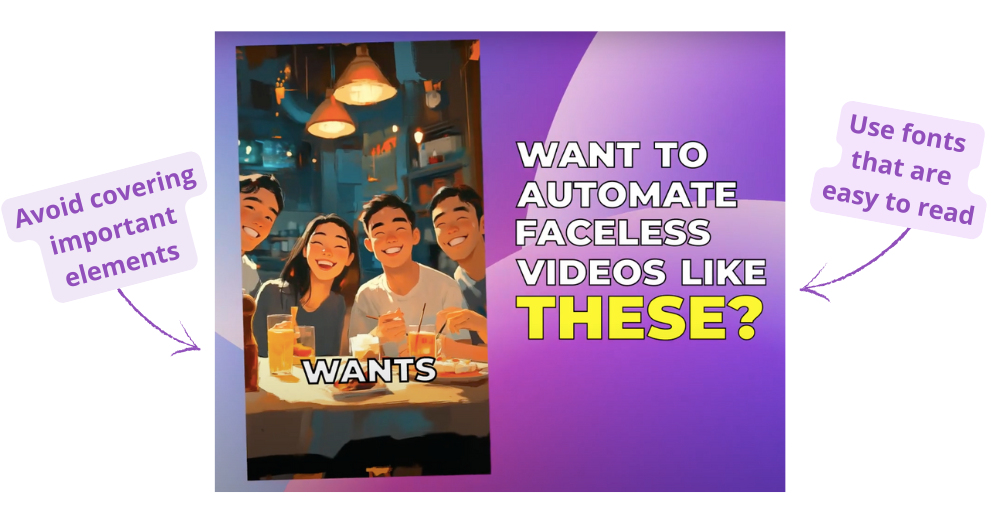
It’s All About Synchronization
Remember that it's really important to get the timing just right for the text to work well.
Each caption should be long enough for viewers to read comfortably without getting lost, while still matching up perfectly with the spoken content. Professional creators usually allow 0.2 to 0.3 seconds between caption segments to make sure it all reads well.
Technical Details
File Formats
How to see captions in YouTube Shorts? Your text will only get implemented if you use the right file format. Fortunately, the platform accepts quite a few:
- SubRip (.srt)
- SubViewer (.sbv)
- MPsub (.mpsub)
Caption Placement
Since Shorts use a vertical format, it's important to think about where you place your captions. Use the 9:16 aspect ratio as a guide.
Create Captions the Right Way with BigMotion
We're here to show you how to make great videos with professional subtitles in no time. BigMotion has an amazing new tool that does it all for you.
Just sit back and relax while our AI platform takes care of everything from scripting to captioning, so you can concentrate on what you do best — growing your channel!
Frequently Asked Questions
Absolutely, you can add or edit subtitles after uploading through YouTube Studio. However, it's best to prepare captions before you publish for an optimal viewing experience.
Bear in mind that if you used third-party tools to create the captions, you won’t be able to edit them on the actual platform once you upload the video.
Just tap the CC button in the video player to turn on captions. If captions are available, you've got them right away.
Automatic captions might take a little while to generate or might not appear at all if the audio quality isn't up to scratch.
Closed captions can be turned on and off by the viewer, while open ones are always visible. That's exactly why open subtitles are usually the best choice for Shorts—they ensure visibility on any device, no matter what the user settings are.
The font size should be about 1/10th of the video height to make sure it's readable on mobile devices. In general, a size of 18 should work for the majority of videos.

.webp)
.webp)
.webp)

.png)
.png)
.png)